 Create Cumi text Design A simple step on how to create a cumi text effects for fun in Adobe Photoshop, which can then be used as an element in your designs.
Create Cumi text Design A simple step on how to create a cumi text effects for fun in Adobe Photoshop, which can then be used as an element in your designs.DOWNLOAD TUTORIALS
Follow these steps to create the Metal text effect.
.Step 1> File > New > (800x600 pixel)with black background and white text colour.type "cumi".

.Step 2> goto layer style > gradien overlay
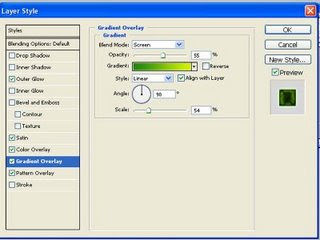
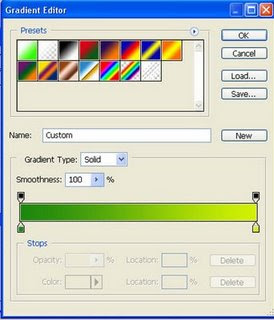
.Step 3 go to layer style > pattern overlay
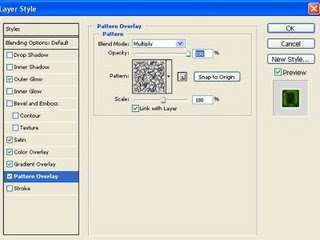
.Step 4 go to layer style > color overlay
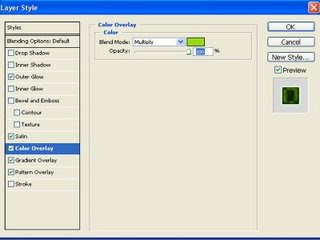
.Step 5 satin
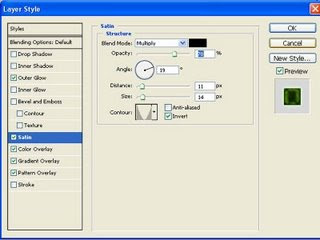
.Step 6 Outer Glow
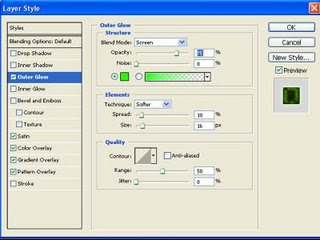
.Step 7 my result!!

.Step 8 Press Ctrl + ALt + Shift + E to duplicate all layer
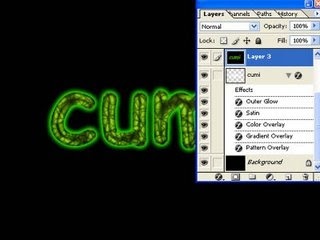
.Step 9 go to Menu Edit > Transform > Flip Vertical

.Step 10 choose rectangular marguee tool(M) > select top of image, like i did
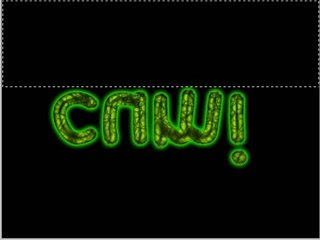
.Step 11 drag image until bottom of text, like picture below
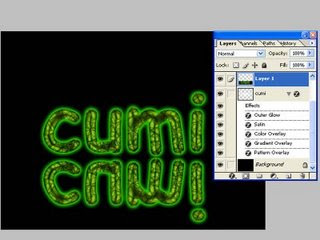
.Step 12 change the position like picture below.
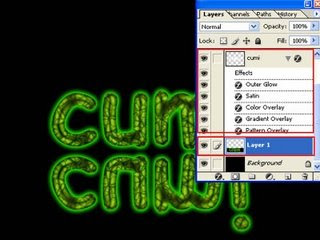
.Step 13 add layer mask.
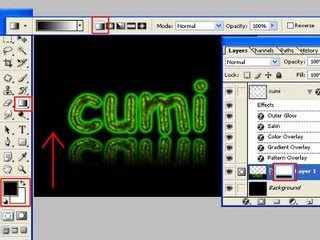
.Step 14 make elliptical selection. with feather 25 px.green colour.
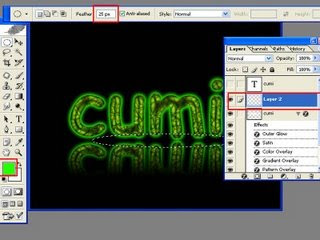
finish

Create Cumi text Design in photoshop tutorial
 Reviewed by Unknown
on
Tuesday, January 27, 2009
Rating:
Reviewed by Unknown
on
Tuesday, January 27, 2009
Rating:
 Reviewed by Unknown
on
Tuesday, January 27, 2009
Rating:
Reviewed by Unknown
on
Tuesday, January 27, 2009
Rating:





No comments:
Post a Comment